Powerful Browser Extensions for Both Work and Fun
Level up your online experience with capable, user-friendly extensions, designed to solve real-world problems!
Featured Extensions
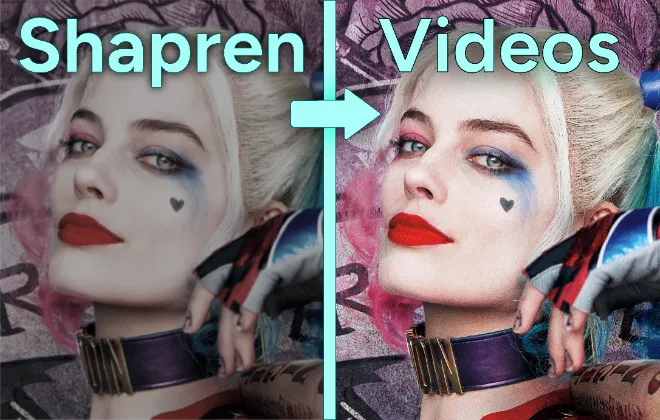
Video Quality Enhancer
Improve Sharpness, Lighting, Gamma and Saturation on all streaming websites: YouTube, Twitch, Netflix, Amazon, Apple, and more!
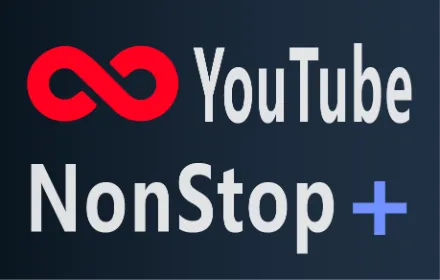
YouTube NonStop +
Uninterrupted, non-stop play. No more "Video paused. Continue watching?" popup. Also works on YouTube Music.
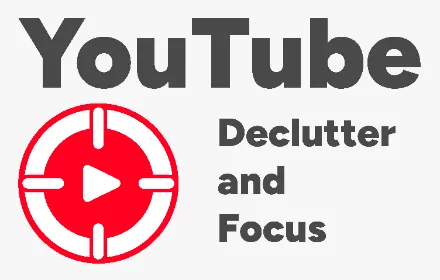
YouTube Declutter and Focus
Selectively remove YouTube's recommended sidebar, video suggestions, user comments, videos on the homepage, … to stay productive.
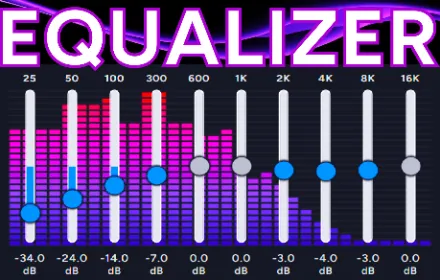
AudioControl
10-Band Equalizer, Volume & Bass Boost Presets, Full Compressor, Mono Mode & Stereo Widener
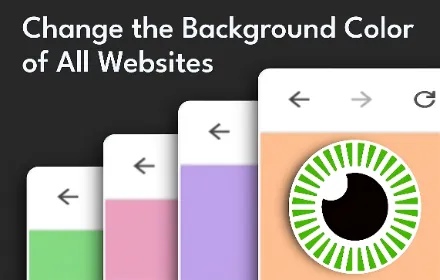
Eye Strain Relief
Change the background color of all websites, while not altering colored sections and dark mode websites.
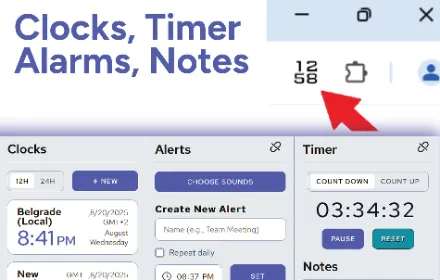
Toolbar Clock Icon
A digital clock that displays the current time in the extension icon. Set World Clocks, Alarms, Timers, Stopwatch, and create Notes.
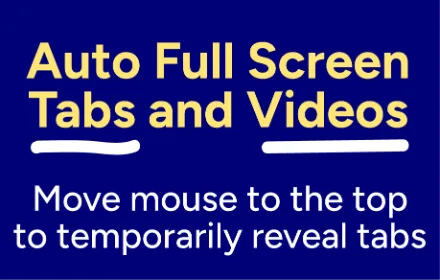
Auto Full Screen for Tabs & Videos
Toggle tab full screen by placing the cursor at the top. Toggle video full screen video by pressing play & pause.
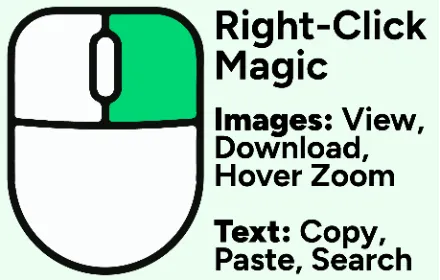
Right-Click Magic
Custom right-click rules. Open links, view or download hi-res images, zoom on hover, search selected text, copy text & paste.
Frequently Asked Questions About Browser Extensions
Part 1: The Basics
What are browser extensions and what are their different types?
A browser extension is a small software program that enhances and customizes your web browser. Also referred to as add-ons or plug-ins, these programs are typically created using web technologies like HTML, CSS, and JavaScript. They add features and functionalities to your browser that are not included by default.
There are several types of browser extensions, each designed for a different purpose:
- Productivity Tools: These extensions are designed to help you work more efficiently online. They can include features like to-do lists, note-taking capabilities, and time management tools. For example, some extensions can block distracting websites to help you focus.
- Ad Blockers: These extensions prevent advertisements from appearing on the web pages you visit. This can lead to a cleaner, faster browsing experience and improved privacy.
- Password Managers: These extensions securely store your login credentials for various websites. They can automatically fill in your username and password, saving you the trouble of remembering them all.
- Security and Privacy Enhancers: These extensions can block malicious websites, prevent online tracking, and encrypt your data to protect your privacy.
- Customization Tools: These extensions allow you to change the appearance of your browser or websites. This can include changing the theme of your browser or enabling a "dark mode" for easier reading at night.
- Web Development Tools: For web developers, there are extensions that add a variety of tools to the browser for tasks like debugging code, analyzing website performance, and inspecting web page elements.
Why should I use a browser extension?
Using browser extensions can significantly enhance your online experience in several ways:
- Increased Productivity: Extensions can streamline your workflow by automating repetitive tasks, organizing information, and integrating with other services you use. For instance, instead of switching between different applications, you can access their features directly within your browser.
- Enhanced Security and Privacy: With the growing concerns about online security, extensions can add an extra layer of protection by blocking trackers, malicious websites, and unwanted ads.
- Personalization: Extensions allow you to tailor your browser to your specific needs and preferences, making your browsing experience more enjoyable and efficient.
- Access to More Information: Some extensions can provide you with additional information or functionality on the websites you visit. For example, a translation extension can instantly translate a webpage into your preferred language.
What are some examples of browser extensions?
Here are some popular and widely used browser extensions:
- Grammarly: This extension checks your grammar and spelling as you type on various websites, including emails and social media.
- LastPass: A password manager that securely stores your passwords and autofills them when you log in to websites.
- Adblock Plus: An ad blocker that removes annoying ads and pop-ups from web pages.
- Dark Reader: This extension enables a dark mode on websites, which can be easier on the eyes, especially at night.
- Evernote Web Clipper: This tool lets you save articles, web pages, and screenshots directly to your Evernote account.
- Tampermonkey: This extension is a userscript manager that allows you to customize the functionality of web pages with small JavaScript programs.
Part 2: Availability & Compatibility
Which browsers support extensions?
Most modern web browsers support extensions, allowing users to customize and enhance their browsing experience. The most popular browsers with extensive extension support include:
- Google Chrome: Known for its vast library of extensions, Google Chrome has a massive collection of add-ons for various purposes.
- Mozilla Firefox: Firefox is highly customizable and has a large library of add-ons, with a strong focus on privacy and security.
- Microsoft Edge: As a Chromium-based browser, Microsoft Edge is compatible with many extensions available in the Chrome Web Store.
- Safari: Apple's browser has its own selection of extensions available through the App Store, which are reviewed for security.
- Opera: Also based on Chromium, Opera supports most Chrome extensions and has some unique built-in features.
Where can I find and download browser extensions?
Browser extensions are typically found in the official web store or add-on gallery for each respective browser. These platforms host a wide variety of extensions that have been reviewed for security and quality.
- Chrome Web Store: The official marketplace for Google Chrome extensions.
- Firefox Browser Add-ons: The official repository for Firefox add-ons and themes
- Microsoft Edge Add-ons: The official site for extensions and themes for Microsoft Edge.
- Safari Extensions Gallery (via the App Store): Safari extensions are distributed through the Mac App Store to ensure they meet Apple's security standards.
While it is possible to download extensions from third-party websites, it is generally recommended to use the official stores to minimize the risk of installing malicious software.
Can I use browser extensions on a mobile device?
The ability to use extensions on mobile browsers is more limited compared to desktop browsers.
- Google Chrome (Android/iOS): The official mobile version of Google Chrome does not support extensions. This is due to potential performance issues, security concerns, and increased battery consumption.
- Firefox (Android): The Android version of Firefox offers a curated selection of trusted extensions.
- Safari (iOS): Safari on iOS supports a range of extensions that can be downloaded from the App Store.
- Alternative Android Browsers: Some third-party browsers built on the Chromium platform, such as Kiwi Browser and Yandex Browser, do support the installation of Chrome extensions on Android devices. This provides a way for Android users to access a wider range of extension functionality.
Part 3: Managing Your Extensions
How can I see the extensions I have installed?
Viewing your installed extensions is straightforward in most browsers. Generally, you can find an extensions icon, often resembling a puzzle piece, in your browser's toolbar. Clicking this icon will typically reveal a list of your installed extensions.
For a more detailed view, you can access the extensions management page:
- Google Chrome: Click the three-dot menu in the upper-right corner, select "Extensions," and then "Manage Extensions." Alternatively, you can type chrome://extensions/ into the address bar.
- Mozilla Firefox: Click the menu button in the top-right corner, select "Add-ons and themes," and then click on "Extensions."
- Microsoft Edge: Click the three-dot menu, and select "Extensions."
- Safari: In the menu bar, click "Safari," then "Preferences," and go to the "Extensions" tab.
How can I open my browser's extension settings or use a shortcut?
You can access your browser's extension settings through the menus as described above. While there isn't a universal, default keyboard shortcut to open the extensions page across all browsers, you can often set one up yourself.
Here's how to manage shortcuts in different browsers:
- Google Chrome: Go to chrome://extensions/shortcuts to set or change keyboard shortcuts for specific extension actions.
- Mozilla Firefox: Go to the "Add-ons and themes" page, click the gear icon, and select "Manage Extension Shortcuts."
- Microsoft Edge: Click the "Extensions" icon, select "Manage extensions," and then click on "Keyboard shortcuts."
How do I enable, temporarily disable, or permanently remove a browser extension?
Managing your extensions is a simple process:
- To Disable an Extension: If you want to temporarily turn off an extension without uninstalling it, you can navigate to your browser's extensions management page. There, you will typically find a toggle switch to disable or enable each extension.
- To Enable an Extension: Similarly, if an extension is disabled, you can go to the extensions management page and use the toggle switch to turn it back on.
- To Remove an Extension: If you no longer need an extension, you can permanently remove it. From the extensions management page, you will find a "Remove" or "Uninstall" button for each extension. Clicking this and confirming your choice will delete the extension from your browser.
Where are browser extension files stored on my computer?
The files for your browser extensions are stored in a specific folder on your computer. The exact location varies depending on your operating system and the browser you use. It's important to note that you generally shouldn't need to manually interact with these files, as extensions are managed through the browser's interface.
- Google Chrome:
- Windows: C:\Users[Your Username]\AppData\Local\Google\Chrome\User Data\Default\Extensions
- macOS: ~/Library/Application Support/Google/Chrome/Default/Extensions
- Linux: ~/.config/google-chrome/Default/Extensions
- Mozilla Firefox:
- Windows: C:\Users[Your Username]\AppData\Roaming\Mozilla\Firefox\Profiles[Your Profile]\extensions
- macOS: ~/Library/Application Support/Firefox/Profiles/[Your Profile]/extensions
- Linux: ~/.mozilla/firefox/[Your Profile]/extensions/
- Microsoft Edge:
- Windows: C:\Users[Your Username]\AppData\Local\Microsoft\Edge\User Data\Default\Extensions
Part 4: Security & Privacy
Are browser extensions safe to use?
While many browser extensions are safe and enhance the browsing experience, they also pose potential security and privacy risks. Malicious extensions can be designed to steal personal information, track your browsing activity, inject ads, or redirect you to phishing sites. Some extensions might request excessive permissions, giving them access to more of your data than is necessary for them to function. Another risk is that a legitimate extension can be sold to a new owner who then updates it with malicious code.
How can I determine if an extension is safe before installing it?
You can take several steps to check the safety of an extension before you install it:
- Stick to Official Stores: Only download extensions from official sources like the Chrome Web Store or the Mozilla Add-ons site. These stores have review processes to catch malicious extensions, although some can occasionally slip through.
- Check Reviews and Ratings: Look at what other users are saying. A high number of positive reviews is a good sign, but be wary of extensions with many negative reviews or complaints about suspicious behavior.
- Review Permissions: When you install an extension, the browser will tell you what data and features it needs to access. Be cautious if an extension requests permissions that don't seem related to its purpose (e.g., a simple note-taking app asking to read all data on every website you visit).
- Research the Developer: Look for information about the developer. Legitimate developers usually have a dedicated website and a clear privacy policy.
- Be Wary of Clones: Malicious actors often create fake versions of popular extensions. Double-check the name and developer to ensure you're installing the authentic one.
What data can browser extensions access?
The data an extension can access is determined by the permissions you grant it during installation. Depending on these permissions, an extension could potentially:
- Read and change all your data on websites you visit: This is one of the most common, yet powerful, permissions. It allows an extension to see everything on a webpage, including sensitive information you type, like passwords and credit card numbers.
- Access your browsing history: An extension with this permission can see a list of the websites you've visited.
- Manage your downloads: This allows an extension to initiate, monitor, or cancel your downloads.
- Access your tabs: The extension can see the URLs of your open tabs.
- Read your clipboard: Some extensions may ask for permission to access content you copy and paste.
It's crucial to review these permissions carefully and only grant what is necessary for the extension to function.
Are there hidden extensions and how can I find them?
The term "hidden extension" can refer to two things:
- Extensions not pinned to the toolbar: Most commonly, an extension is "hidden" simply because its icon is not visible next to the address bar. In browsers like Chrome, you can click the puzzle piece icon to see a full list of your installed extensions and choose which ones to "pin" to the toolbar for easy access.
- Malicious extensions installed without your knowledge: In some cases, malware can install a browser extension without your consent, and it may not appear in the standard extension list. To find these, you can go to your browser's extension management page (e.g., chrome://extensions in Chrome) which will always show a complete list of installed extensions.
Can websites detect which extensions I am using?
Yes, websites can sometimes detect which browser extensions you have installed. One common method involves the website trying to access a specific resource file that is unique to an extension. If the website can successfully access that file, it knows the extension is installed. This information can be used for browser fingerprinting, which is a technique websites use to build a unique profile of you for tracking purposes, even if you clear your cookies.
Part 5: Popularity & Trends
Which is the most common web browser?
Google Chrome is the most common web browser, consistently holding the largest share of the global browser market. As of 2025, Chrome is used by over 60% of internet users worldwide across all platforms. Its dominance is particularly strong in the mobile sector, where it commands a market share of over 65%.
Following Chrome, Apple's Safari is the second most popular browser, largely due to its status as the default browser on all Apple devices. Microsoft Edge holds the third position, with its user base growing steadily since its integration as the default browser on Windows systems. Firefox and Opera also maintain a share of the market, appealing to users who prioritize privacy and customization.
What are the most popular browser extensions?
While popularity can be measured in different ways, some extensions are consistently recommended and used by millions of people to improve their browsing experience. These often fall into categories like productivity, security, and shopping.
Some of the most popular and highly-regarded extensions include:
- Ad Blockers: uBlock Origin is frequently cited as a top choice for blocking ads and trackers due to its efficiency and low resource usage.
- Writing Assistants: Grammarly is a widely used extension that provides real-time spelling and grammar checks across various websites.
- Password Managers: Bitwarden and LastPass are popular choices for securely storing and auto-filling passwords across multiple devices.
- Shopping Tools: Honey automatically finds and applies coupon codes at checkout, helping users save money.
- Privacy Tools: Privacy Badger, from the Electronic Frontier Foundation, automatically blocks invisible trackers.
- Content Savers: Pocket and Evernote Web Clipper allow users to save articles, pages, and notes to read later.
- Dark Mode Enablers: Dark Reader is a popular extension that applies a dark theme to websites, which can reduce eye strain.
How many browser extensions exist?
The number of browser extensions is vast and constantly changing. As of 2024, the Chrome Web Store, the largest marketplace for extensions, hosts approximately 138,000 extensions. However, it's worth noting that a significant portion of these extensions have a very small user base. For instance, studies have shown that about half of all Chrome extensions have fewer than 16 installations.
The Firefox Browser Add-ons store also offers thousands of extensions, allowing users to customize their browsing experience with tools for privacy, security, and more. While the exact number fluctuates, the sheer volume of available extensions on these platforms provides a wide array of options for users to tailor their browsers to their specific needs.