Please, tell us why you uninstalled
Anonymous form - no personal info needed
Help With Using Video Quality Enhancer
Thank you for trying Video Quality Enhancer.
This page contains some tips and instructions, plus an anonymous feedback form.
Your feedback helps us improve!
If you uninstalled by accident, you can follow this link and re-install the extension:
Get 4K Quality on Any Streaming Site
Unlock stunning sharpness and clarity for YouTube, Netflix, Prime Video, Disney +, Hulu, HBO Max, Twitch, free movie and adult websites!
Dealing with blurry, low-resolution videos? Why settle for "good enough" when you can have "absolutely stunning"?
Turn 720p into 1080p, and Full HD into a stunning 4K-like experience.
This extension works on any video on any website, from streaming platforms, such as YouTube, Netflix, HBO Max, Disney+, Hulu, Twitch, Kick, to your favorite free movie and all porn websites.

Total Control at Your Fingertips
Fine-tune every aspect of your video with our powerful and precise sliders.
- Sharpness: Brings out textures, edges, and fine details.
- Reduce Distortion: Creates a softening effect to reduce unwanted digital artifacts for a cleaner image.
- Highlights: Livens up a flat scene by adjusting the brightest parts of the video.
- Midtones (Gamma): Increases the detail in colors that are neither bright nor dark.
- Shadows: See more in dark scenes or add depth to a pale picture.
- Saturation: Fine-tune the vibrancy of colors to correct for lighting changes.
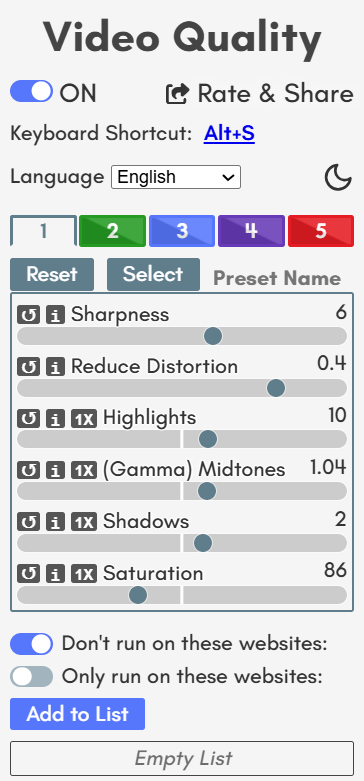
Master Your Workflow with Keyboard Shortcuts
- Adjust Sliders: [←] and [→]
- Switch Between Sliders: [↑] and [↓]
- Toggle On/Off: [Spacebar]
- Reset a Slider: [Ctrl]
Packed With Features
- Customizable Presets: Save up to 5 of your favorite settings for different sites. Plus, get started instantly with our new recommended presets for HD, FHD, 2K, and 4K-like quality.
- Light & Dark Modes: Choose the theme that’s easiest on your eyes with our new interface toggle.
- Wide Language Support: The extension is now available in over 20 languages, with an auto-detect feature.
- Smart Website Controls: Easily choose where the extension runs. Use "Exclude Mode" to disable it on specific sites or "Include Mode" to run it only on the websites you choose.
- Keyboard Shortcut: Show the sidebar by pressing "Alt+S". This default setup can be changed.
Known Conflicts!
- Other video quality extensions
- Dark Mode extensions
The above-mentioned extensions use the same CSS filters to add effects or styling to the page and videos. The effects cannot stack up. One extension will work, while the other one will not!
Pin the Extension Icon
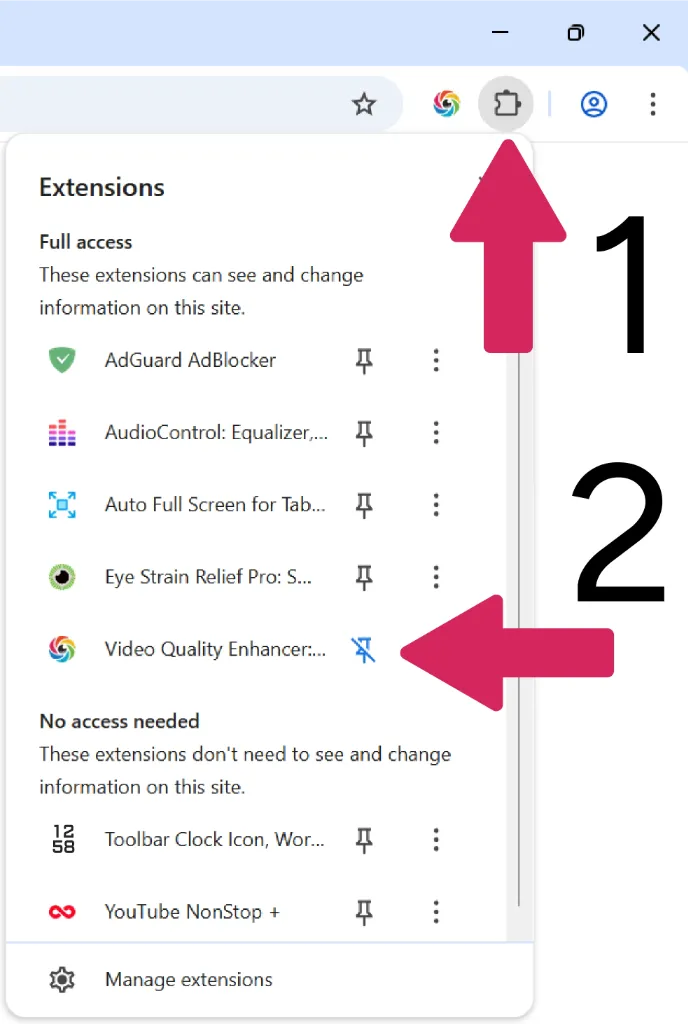
Enable Hardware Acceleration to Improve Performance
Chrome Settings
- Click the three dots on the upper right-hand side of your browser. Select "Settings".
- Expand the "Advanced Settings" menu and select "System".
- Toggle the option: "Use graphics acceleration when available".
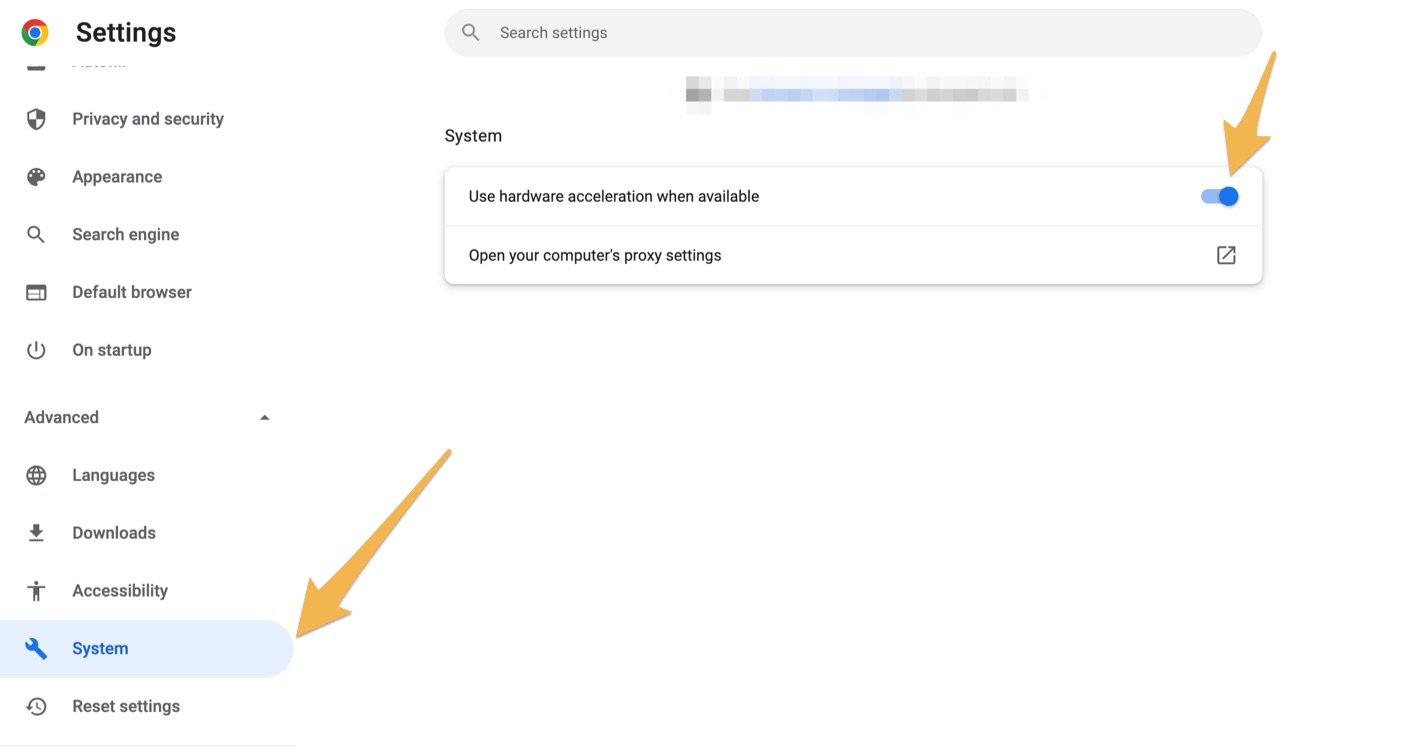
Get Started in Seconds - Installation is Quick and Easy!
Installing Video Quality Enhancer is incredibly simple. Just click the "Add to Chrome" button above, and you'll be enjoying enhanced video quality in moments. No complicated setup or registration required.
- Click the "Add to Chrome" button
- Confirm the installation in Chrome
- Pin the extension icon to your toolbar
- Click the extension icon to open the sidebar
- Adjust settings based on the video quality
- Enjoy enhanced clarity videos!
Have Questions or Feedback?
I Would Love to Hear From You!
I'm constantly working to improve Video Quality Enhancer and make it the best video enhancement tool for your browser. If you have any questions, suggestions, or feedback about the extension, send me a quick message.
